Komputer merupakan salah suatu benda yang bisa melakukan berbagai jenis aktifitas dan dapat mempermudah pekerjaan anda. Kini komputer PC merupakan salah satu benda yang wajib dimiliki oleh setiap orang sebagai akibat dari perkembangan teknologi yang begitu pesat di era modern seperti sekarang ini. Jika komputer PC atau laptop yang anda punya terasa begitu berat dan lemot, anda akan kesal bukan?Oleh karena itu sekarang saya akan memberikan Tips dan Trik tentang Cara Mempercepat Kinerja Komputer :
Tips Trik Mempercepat Kinerja Komputer
Perhatikan Visual Grafis
Efek efek visual grafis komputer anda seringkali memberatkan kinerja komputer PC anda. Oleh karena itu anda harus memilih antara mementingkan visual grafis/tampilan dari komputer anda atau lebih mementingkan kualitas dan performa dari komputer PC anda
Bagaimana caranya? Ikuti langkah-langkah sebagai berikut :
Klik kanan icon My Computer -> Klik Kanan -> Properties -> (Tab) Advance -> (Performance -> Setting) -> Visual Effects
Nah disitu kan ada pilihan antara mementingkan kualitas gambar atau performa komputer PC, anda pilih saja yang anda utamakan. Atau anda bisa pilih sendiri di menu custom, tinggal check/uncheck pilihan anda sesuai dengan keinginan dan kebutuhan anda.
Hindari Program-program yang Tidak Berguna
Seringkali anda hanya menginstall program untuk memenuhi isi komputer anda. Padahal semakin banyak program yang ada di komputer anda maka hardisk akan lebih penuh. Dan semakin banyak isi hardisk yang terpakai maka komputer anda akan berjalan lebih lambat pula. Oleh karena itu saya sarankan anda agar :
- Uninstall program-program yang tidak bergunaCaranya : Control Panel -> Add or Remove ProgramsNah disitu akan kelihatan mana program-program yang sering anda pakai dan mana yang tidak. Sebaiknya untuk program yang jarang anda pakai maka di hapus saja dari komputer PC anda.
- Lakukan Disk CleanupDisk Cleanup ini akan membersihkan file-file bekas yang sudah tidak dibutuhkan lagi sehingga dapat menghemat space hardisk anda.Caranya : My Computer -> C: (sesuai dengan hardisk yang anda ingin bersihkan) -> Klik Kanan -> Properties -> Disk Cleanup
- Defragment Hardisk BerkalaDefragment ini juga bisa membersihkan hardisk dari data-data yang tidak berguna. Sehingga jika anda melakukan defragment hardisk ini akan menambah free spac penyimpananan hardisk anda.Caranya : My Computer -> C: (sesuai dengan hardisk yang anda ingin bersihkan) -> Klik Kanan -> Properties -> (tab) Tools -> Defragment Now
Melakukan Tweaking dengan Software
Banyak software yang tersedia yang mampu meningkatkan performa komputer anda. Diantaranya Tune Up Utilities, CCleaner, RegCleaner dan masih banyak lagi. Tools-tools tersebut juga bisa membersihkan registry anda dari kesalahan-kesalahan / Error. Anda dapat mencari sofware - software tersebut di google maupun indowebster.
Optimalkan Virtual Memori
Caranya :
My Computer -> Klik Kanan -> Properties -> (Tab) Advance -> (Performance -> Setting) -> Advanced -> (Virtual Memori -> Change)Nah disitu ada bagian custom size anda isi disitu sesuai dengan yang ada di Reccomended
Matikan beberapa fitur Start Up yang tidak berguna
Caranya :
Start Menu -> RUN -> Ketikan MSCONFIG -> OK / Enter -> Pilih menu Start Up >> Hilangkan semua centang pada Start up kecuali Program Anti virus
Klik Menu service -> Hilangkan centang pada Automatic Updates
Setelah itu tekan Apply lalu OK
Accelerate Computer Performance
The computer is an object that can perform various kinds of activities and can simplify your job. Now the PC is one thing that must be owned by any person as a result of the rapid technological developments in the modern era like today. If the PC or laptop computer that you have felt so heavy and slow, you will not upset? Therefore now I will give Tips and Tricks on How to Speed up Computer Performance:
Tips Tricks Speed up Computer Performance
Note Visual Graphics
Effects of computer graphics visual effects you often burdensome your PC performance. Therefore you have to choose between the importance of visual graphics / display of your computer or are more concerned with the quality and performance of your PC
How do I? Follow the steps as follows:
Right-click the My Computer icon -> Right Click -> Properties -> (Tab) Advance -> (Performance -> Settings) -> Visual Effects
Right now there is no choice between the importance of image quality or performance of a PC, you just choose your preferred. Or you can choose your own in the custom menu, just check / uncheck your selection according to your needs and requirements.
Avoid programs that are Useful
Often you just install the program to meet the contents of your computer. Though more and more programs on your computer then the hard drive will be full. And the more content of the hard drive is in use then your computer will run slower anyway. Therefore I suggest you to:
- Uninstall programs that do not bergunaCaranya: Control Panel -> Add or Remove ProgramsNah there will appear where the programs that you frequently use and which ones are not. Should be for programs that you rarely use then delete it from your PC computer.
- Perform CleanupDisk Disk Cleanup will clean old files that are no longer needed in order to save disk space anda.Caranya: My Computer -> C: (according to the hard drive you want to clean it) -> Right Click -> Properties -> Disk Cleanup
- Defragment the hard drive BerkalaDefragment can also clean the hard drive of the data useless. So if you do defragment the hard drive will add free disk spac penyimpananan anda.Caranya: My Computer -> C: (according to the hard drive you want to clean it) -> Right Click -> Properties -> (tab) Tools -> Defragment Now
Doing Tweaking with Software
A lot of software available that can improve the performance of your computer. Among Tune Up Utilities, CCleaner, RegCleaner and much more. Tools-tools are also able to clean your registry of errors / error. You can search for software - the software in google and indowebster.
Optimize Virtual Memory
How:
My Computer -> Right Click -> Properties -> (Tab) Advance -> (Performance -> Settings) -> Advanced -> (Virtual Memory -> Change) Well there is the part of your custom size according to the content there is in Reccomended
Turn off some features that are not useful Start Up
How:
Start Menu -> RUN -> Typing msconfig -> OK / Enter -> Select the Start Up menu >> Remove all check on start up unless the Anti-virus Program
Click Service Menu -> Uncheck the Automatic Updates
After that, press Apply then OK

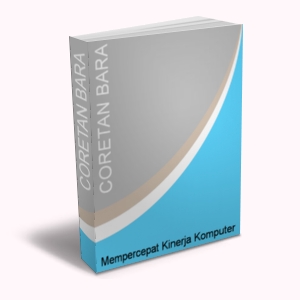
.jpg)
